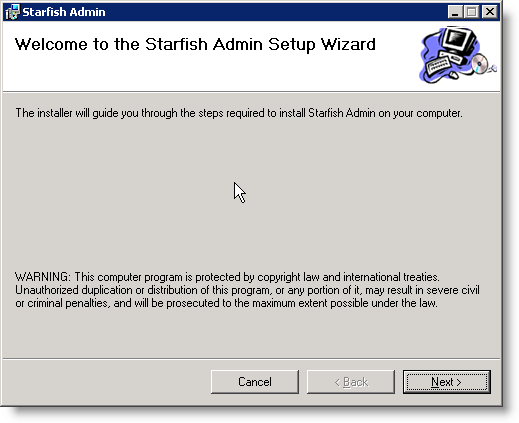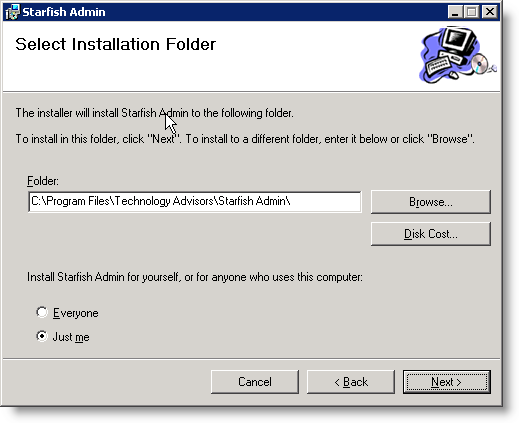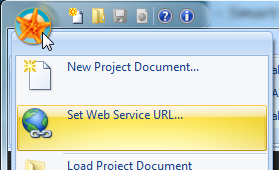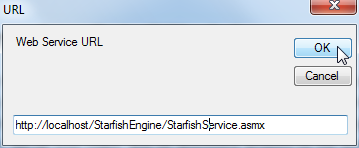Starfish ETL Admin
You will install the Admin tool on the workstation where you plan to do your job development. The installation requires the .NET Framework 4.0, and will need the ability to access the web service set up in the previous step. An easy way to test this is open the web service in a browser, substituting “localhost” for the actual server name.
Installation Steps
1. Run StarfishAdminSetup.msi on the desired Workstation.
2. Select the installation folder, and the default access.
3. Click next and complete installation. 4. The first time you start Connect Creatio Admin, it is recommended you set the Starfish Engine Web Service URL. Click the round StarfishETL button, then “Set Web Service URL” from the menu.
5. In the window, set the location (default if on the same machine is http://localhost/StarfishEngine/StarfishService.asmx)
For help adding your license key to the StarfishETL Admin please see License Key.
Related Articles
Starfish ETL Scheduler
Installation The Scheduler is a run as Windows Service. It may installed on any server which has access to the web service, but for the sake of simplicity it is recommended to be installed the same server as the Starfish Engine. The Scheduler reads ...Starfish ETL Monitor
Installation Beginning with Starfish ETL 3.8, the StarfishETL Monitor service is included and created when you install the StarfishETL Scheduler. The Monitor service's Startup Type is set to 'Manual' by default. If you wish to use this service, you ...Starfish Ray
Overview The Starfish Ray is a light-weight footprint service installed on a client machine which enables the movement of data from a system behind the firewall to other cloud-based systems. Our cloud hosted Starfish software facilitates this ...Installation
Server Requirements This short guide has all the technical information you need to know about the server requirements for StarfishETL. Installation Instructions StarfishETL Engine This guide is designed to get the backend of StarfishETL running ...StarfishETL Updater
Update Wizard StarfishETL has a built-in updater. To start, click the Starfish button and select “Check for Updates” or launch StarfishUpdater.exe directly from within the Connect Creatio Admin installation path. NOTE: It is often times necessary to ...